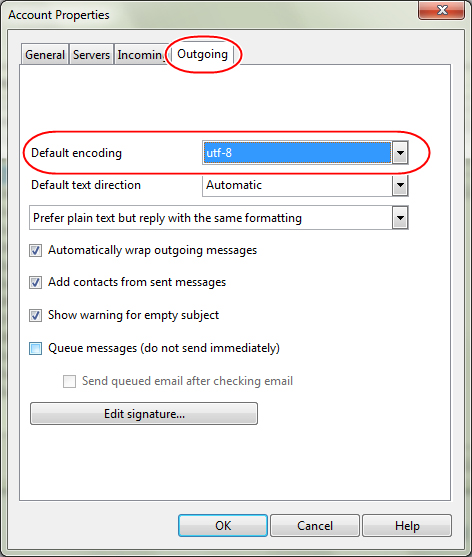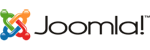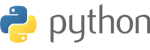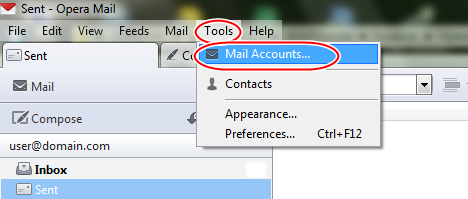
2. Account : คลิก Add
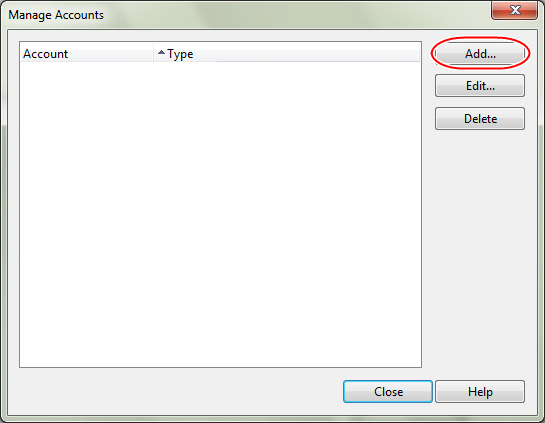
3. เลือก Email และ คลิก Next
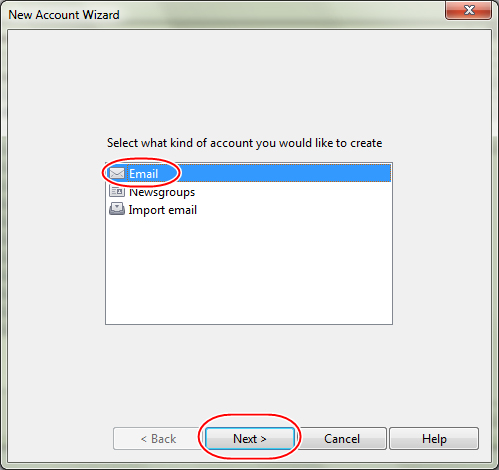
4. New Account Wizard
- Real name : Your name
- Email address : user@yourdomain.com
- Organization : Your company or position
- คลิก Next
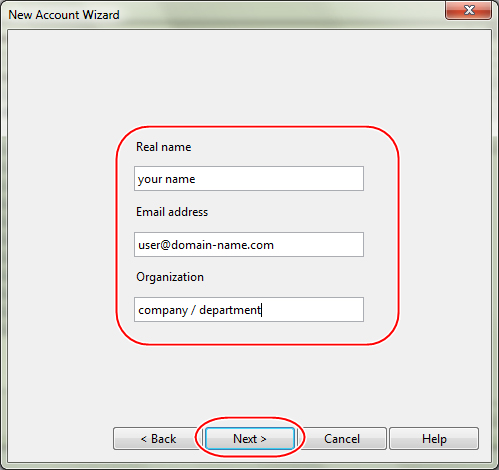
- Login name : user@yourdomain.com
- Password : your password
- Select an email account type เลือก IMAP
- คลิก Next
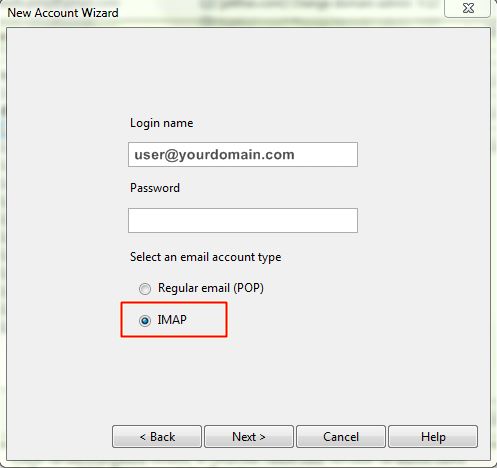
- Incoming server : mail.yourdomain.com
- Outgoing server : mail.yourdomain.com
- คลิก Finish
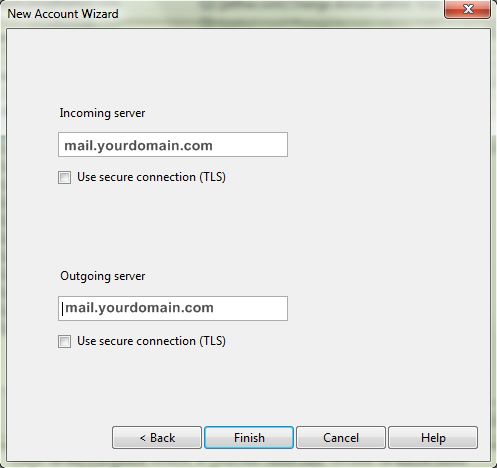
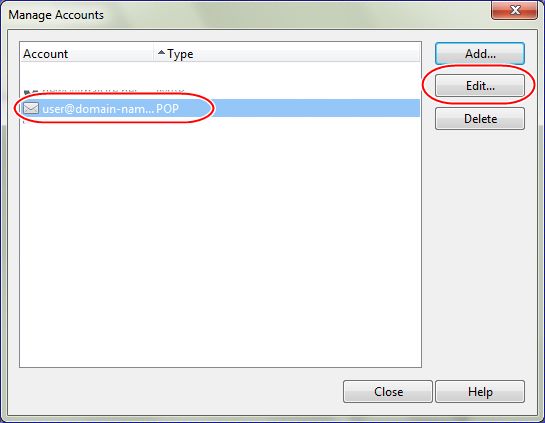
8. Account Properties - General
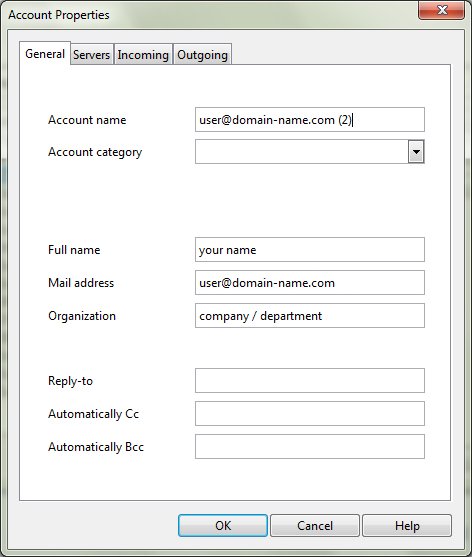
9. Account Properties : Server
- Incoming POP Server
- Server : mail.yourdomain.com
- Port number : 143
- Authentication : Auto
- User name : user@yourdomain.com
- Password :
- Outgoing SMTP server
- Server : mail.yourdomain.com
- Port number : 25
- Authentication : AUTH Login
- User name : user@yourdomain.com
- Password :
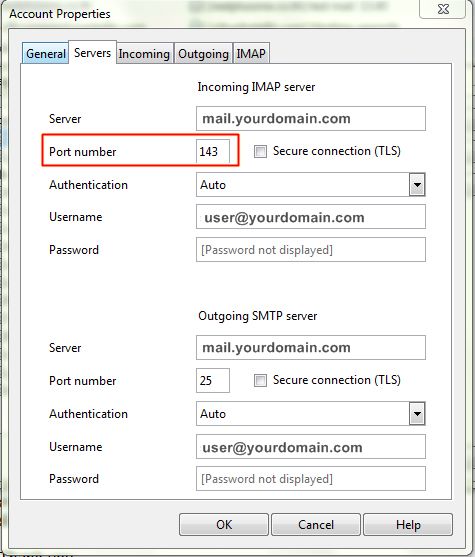
10. Account Properties - Incoming
- check for new messages every #minute = 15 ไม่แนะนำให้ตั้งต่ำกว่า 15 นาที
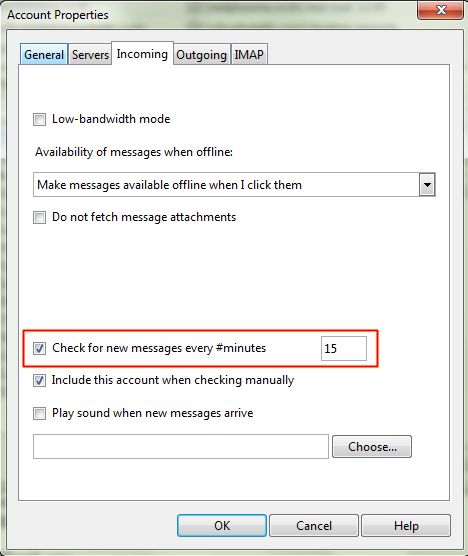
11. Account Properties - Outgoing
- Default encoding : UTF-8
- Edit Signature สำหรับการระบุข้อความลงท้ายอีเมล
- คลิก OK