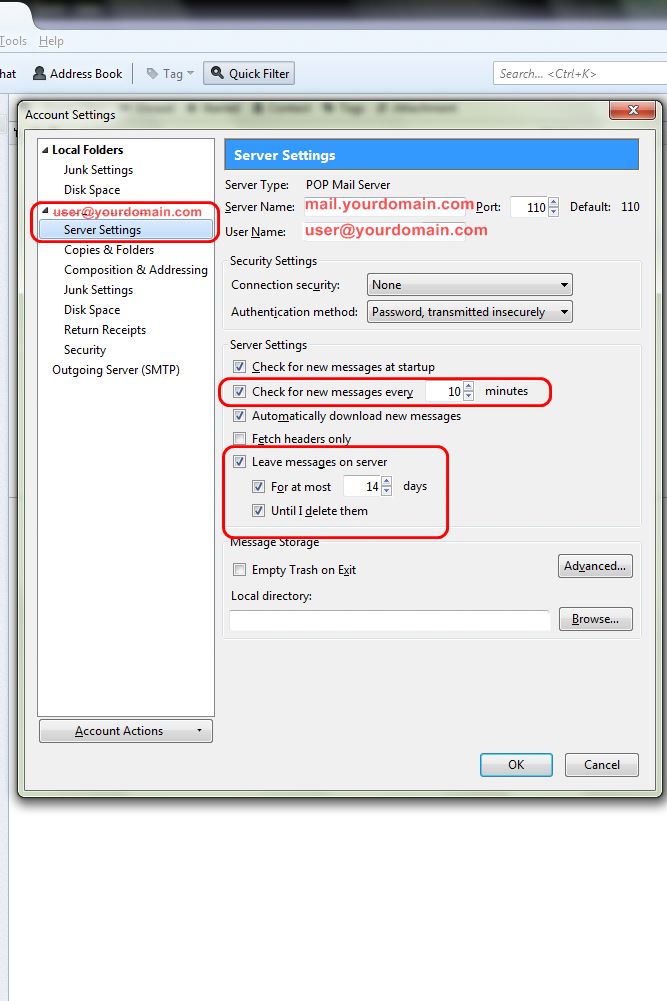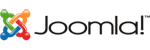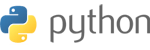1. เข้า Menu Tools > Account Setting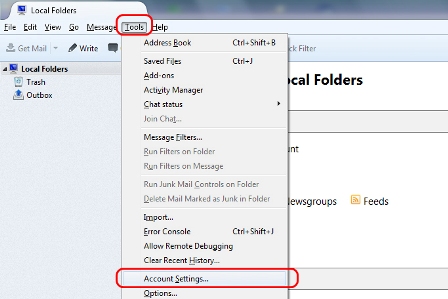
2. Account Actions > Add Mail Account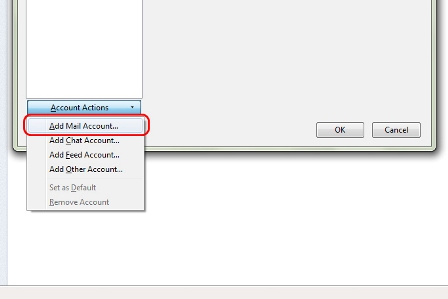
3. Mail Account Setup
- Your Name : name
- Email Address : user@yourdomain.com
- Password :
- เลือก Remember password
- กด Continue
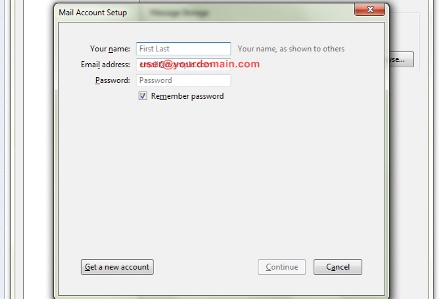
4. กด Manual config
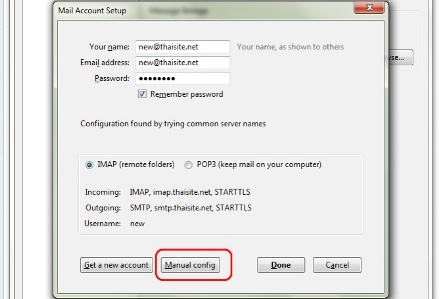
5. Mail Account Setup
- Incoming Server = POP
- Server Hostname = mail.yourdomain.com
- Port : 110
- Connection security = None
- Authentication method = Normal Password
- Outgoing Server = SMTP
- Server hostname = mail.yourdomain.com
- Port : 25/587
- Connection security = None
- Authentication method = Normal Password
- Outgoing server (SMTP) port : 25
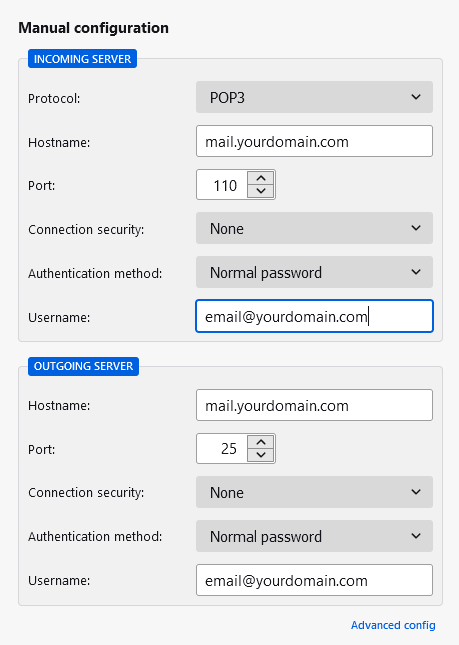
6. Server Setings
- เลือก Check for New messages every 15 minutes ขั้นต่ำอยู่ที่ 15 นาที
- เลือก Leave messages on Server
- เลือก For a most 3-14 วัน สำหรับการเก็บเมลไว้บน Server - webmail
- กด OK