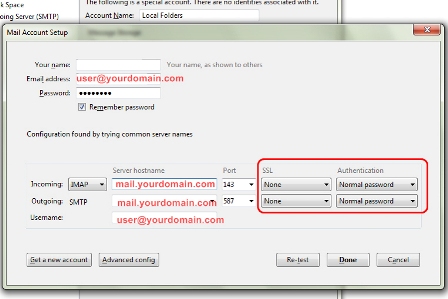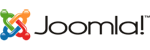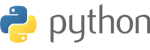1. เข้า Menu > Tools > Account Setting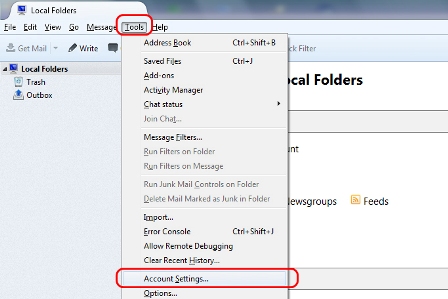
2. Account Actions > Add Mail Account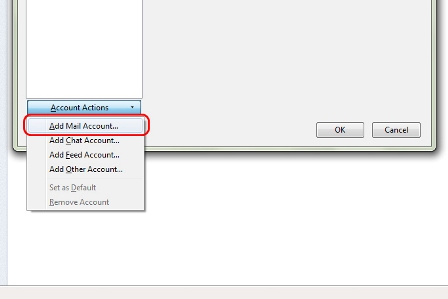
3. Mail Account Setup
- Your Name : name
- Email Address : user@yourdomain.com
- Password :
- เลือก Remember password
- กด Continue
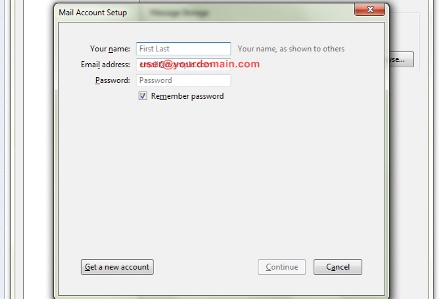
4. กด Manual config
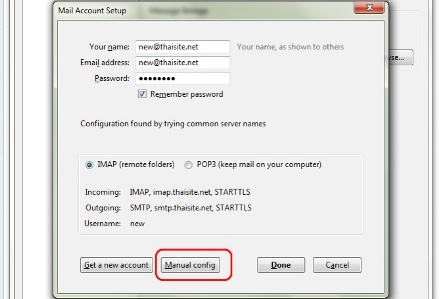
5. Mail Account Setup
- Incoming = IMAP
- Server hostname = mail.yourdomain.com
- SSL = None
- Authentication = Normal Password
- Outgoing = SMTP
- Server hostname = mail.yourdomain.com
- SSL = None
- Authentication = Normal Password
- กด Done